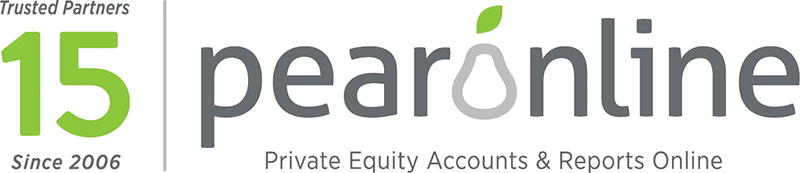FAQ
Exactly what happens when you click on the download button for a particular document on PEARonline depends on the web browser you are using, how it is set up, and what type of document you are trying to access on PEARonline.
Browsers can do one of three things - open a document using a default application (such as Acrobat for a PDF), download the document, or ask you if you want to download the document or open it. By default, different browsers do different things with different document types by default, so Internet Explorer might open a PDF but download a Word document. You can normally change what a browser does in the "Options" for the browser. Additionally, if you right-click on the download button in PEARonline, most browsers allow you to choose what will be done with the file.
There is no charge for LPs using PEARonline. GPs pay to use the service for fund reporting or fund raising, though PEARonline is highly cost-effective in comparison with other web-based reporting solutions.
When you log into PEARonline as an LP, you will be directed to the LP Dashboard, which comprises of two sections – Unread Documents and Funds + Vehicles. Any documents which have been viewed or downloaded from your account will be cleared from the Unread Documents section, however you can always find this document again via the Funds + Vehicles section. Locate the fund from the right-hand side of the screen and then click the arrows to display the vehicles for this fund. Click on the required vehicle to go to the ‘All Vehicle Documents’ section, where all documents are available.
If you are an LP and the GP of one of your vehicles has activated MFA for all users, you will need to use the MFA code that will be emailed to you during the login process. If you skip the MFA code, you can still login, however any vehicles with MFA activated will not be accessible for you to click through to the detail. If, as an LP user, you wish to activate MFA every time you login regardless, you can activate MFA from your account page.
If you cannot see the document in the Unread Documents section, it may have been opened already; please see above for how to find it from Funds + Vehicles.
If you go to Funds + Vehicles and cannot see the fund listed, you may have logged in to PEARonline using a different email address from the one the notification was sent to. This may happen, for example, if you receive emails addressed to John.smith@westavonshire.gov.uk as well as privateequityadmin@westavonshire.gov.uk. You may have access to two different PEARonline accounts one with each two email addresses. If you check the email address that the new document notification was sent to, and log in using that email address, you should be able to see the document and the fund.
The fund GP controls which LPs do or don't have access to information on PEARonline. To be removed from a fund, please contact the GP directly, or email the request to us at support@pearonline.com and we can forward it for you.
As above, the fund GP controls which LPs do or don't have access to information on PEARonline. To get access to an additional fund, please contact the GP directly, or email the request to us at support@pearonline.com and we can forward it for you.
You can update your email address by logging in to PEARonline using the email address that you initially registered with and clicking on the account name in the top right-hand corner of the screen. Select Account from the options displayed, update the Email Address field and click on Save Changes.
The fastest way to get support is to email us at support@pearonline.com. Include the email address you log in with, a phone number we can reach you on and a brief description of the problem. Our office hours are 8am to 5pm Pacific Standard Time, Monday to Friday, but we will endeavour to respond to you within 12 hours at any time.
For more information or questions please email support@pearonline.com